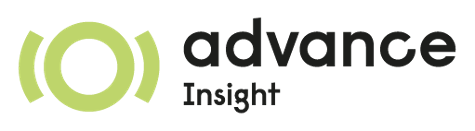Reporting Sales/Refunds From Invoicing¶
Reporting a Sale With an Invoice¶
To report a sale to EBM an invoice should be created and confirmed/posted.
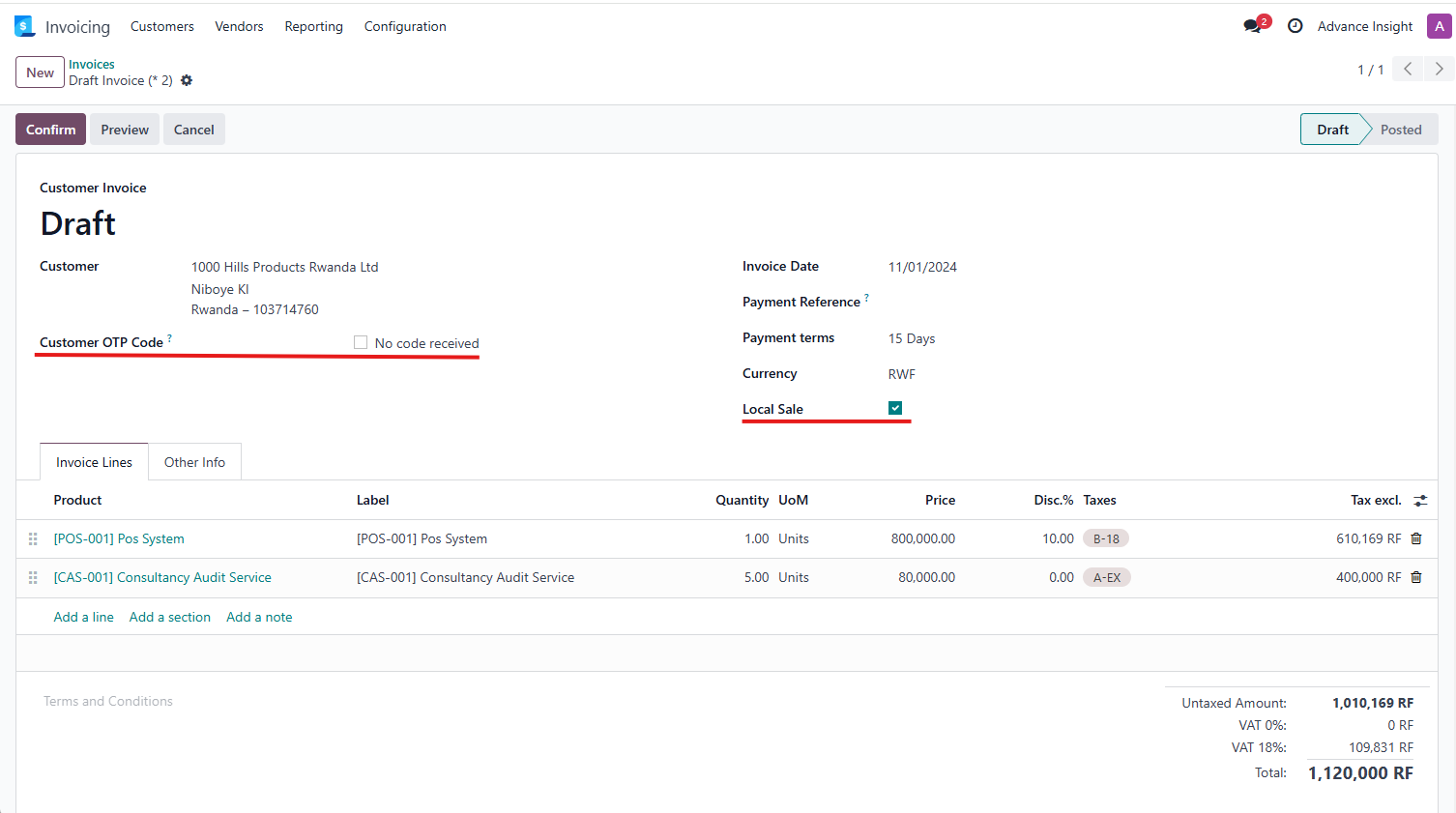
As soon as the invoice is confirmed, Odoo will try to sign/report that sale with EBM.
If the sale report is successful, then the invoice will change its status to Posted and the SDC information (all information received from EBM, proof of sale reported and signed) will be visible on that invoice record.
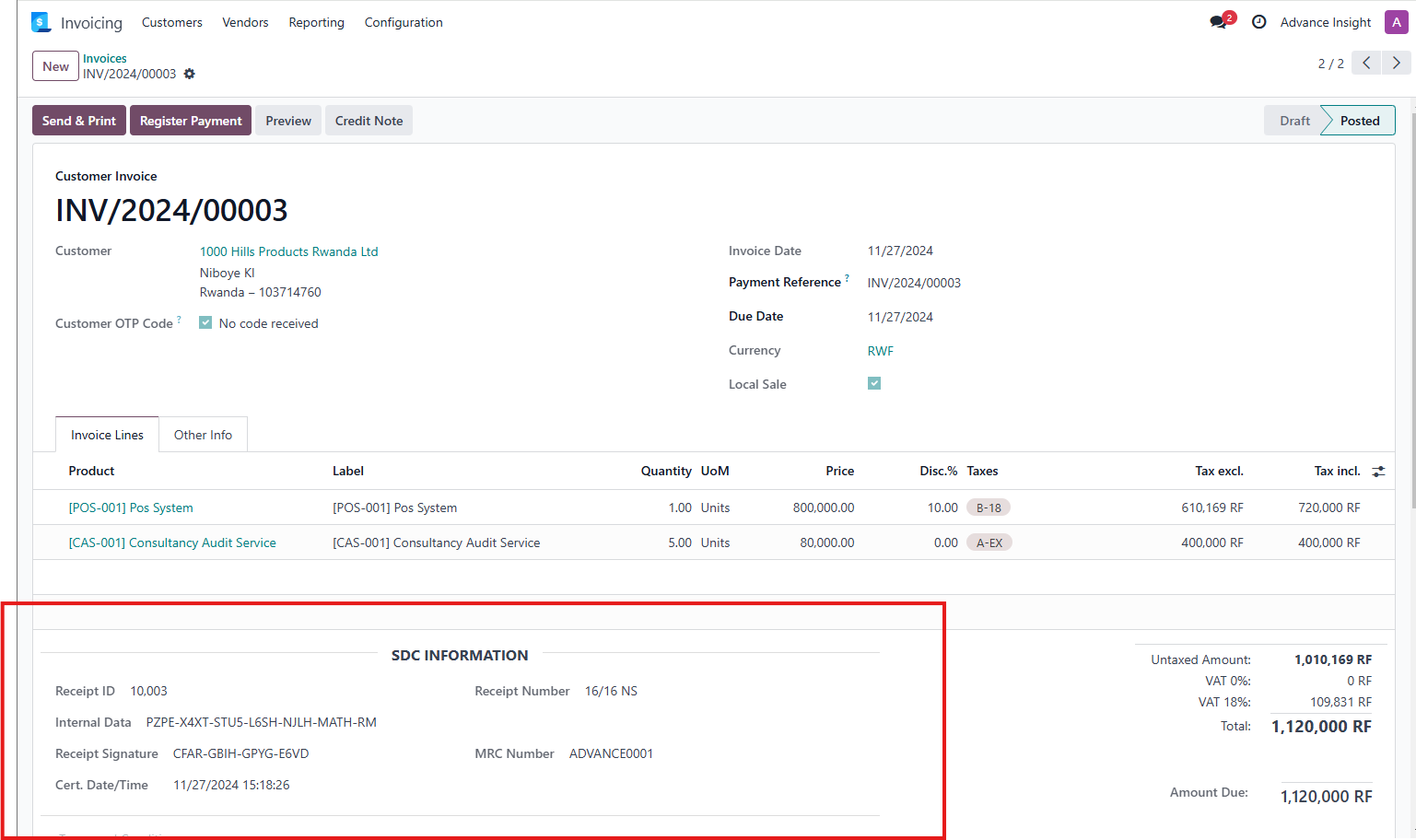
If the sale was refused by EBM or the VSDC/EBM was not operational at the time of posting the invoice, an error will pop up, describing the issue, and the invoice will be kept in draft status.
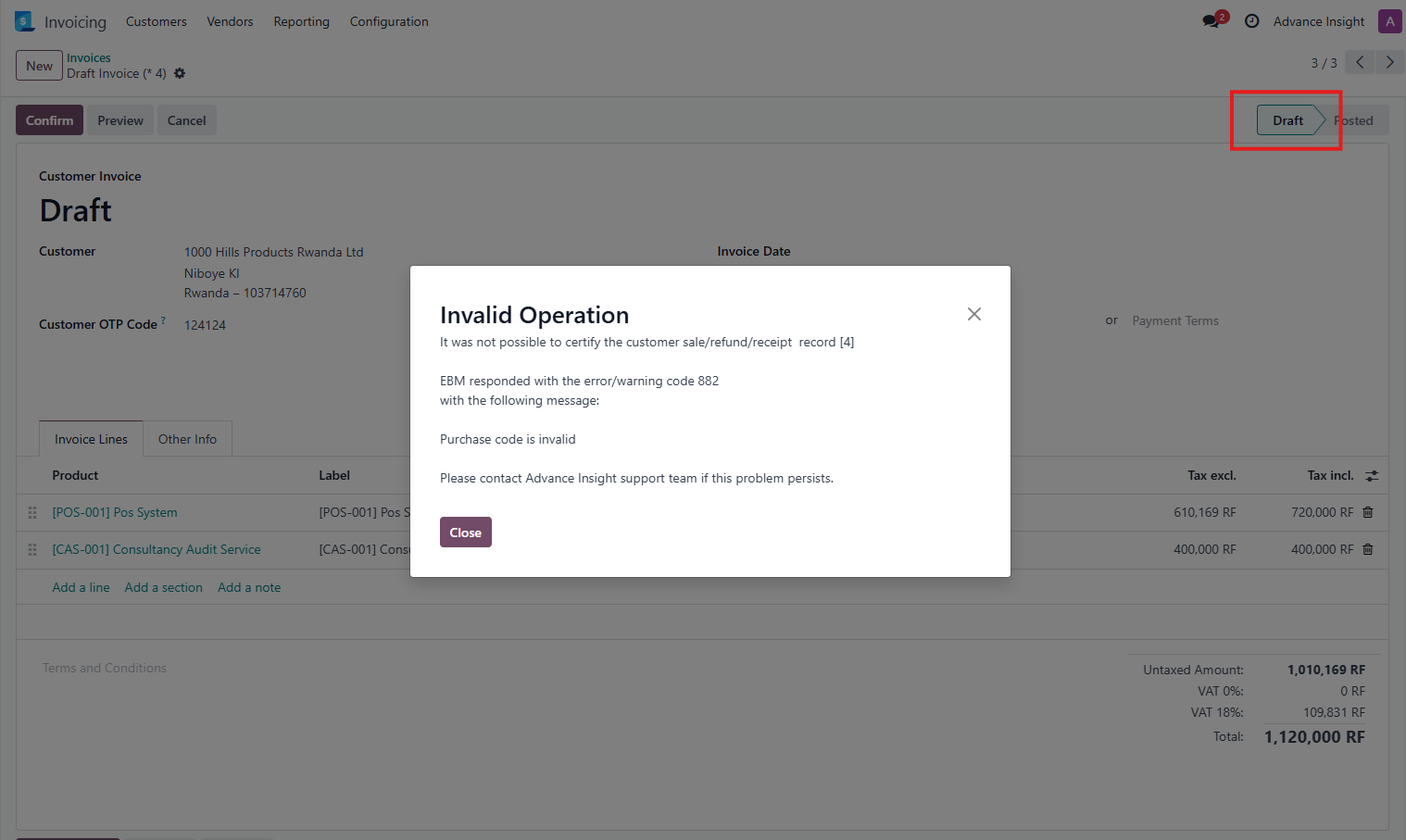
Important
Be aware that Odoo will only post the invoice if and only if Odoo received an ok message from EBM confirming that the sale was successfully signed.
Printing the posted invoice will display the SDC information.
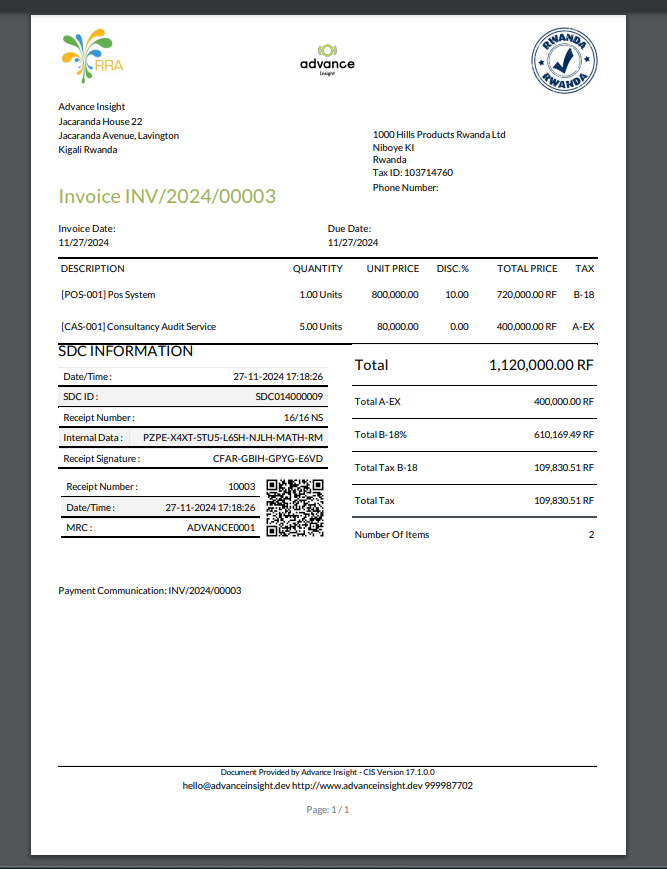
Report Invoice With OTP Code¶
If the customer presented an OTP code, the same can be added to the field Customer OTP Code, while the invoice is stil in draft status.
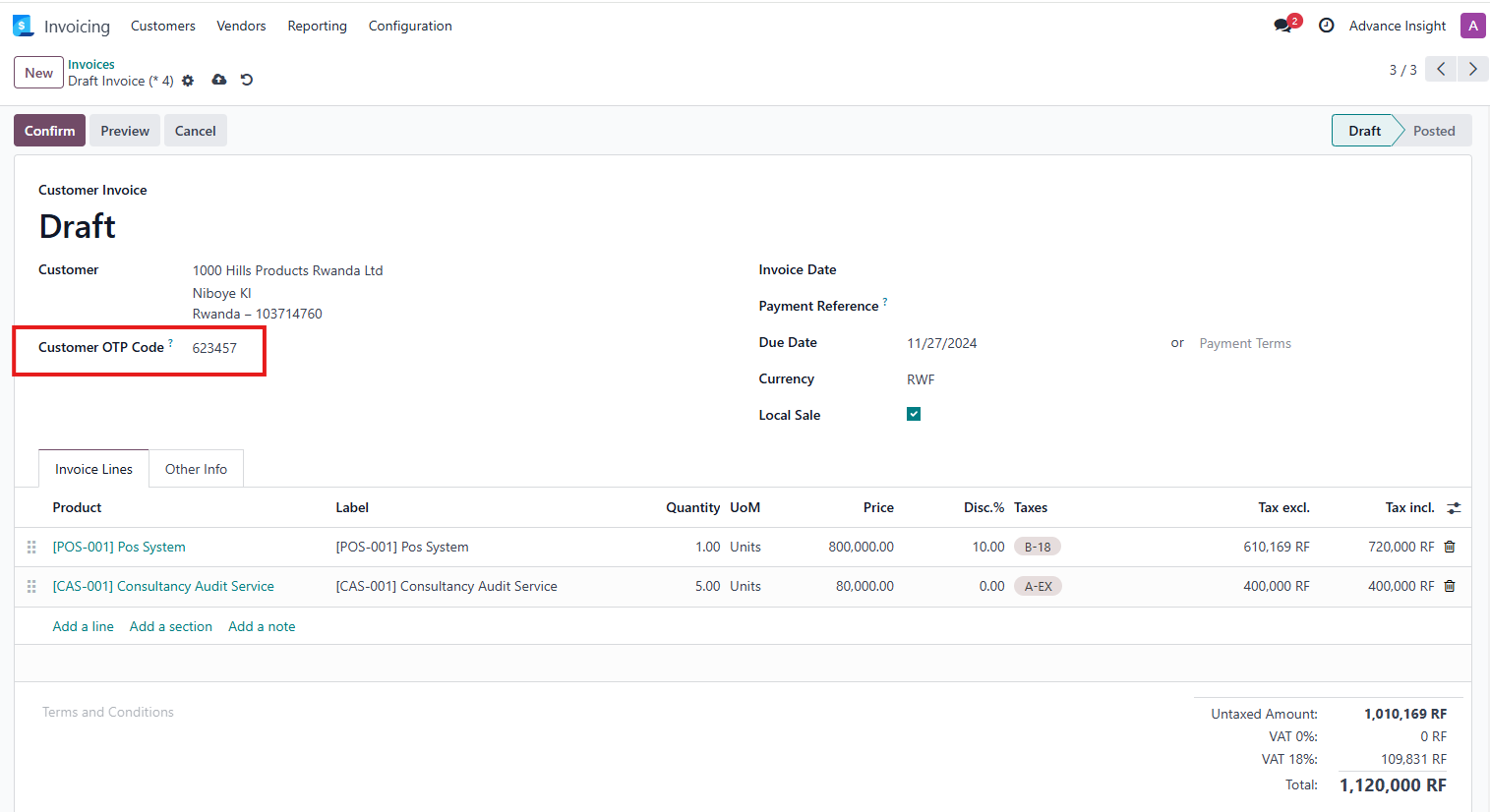
Important
Only customers with a valid TIN number can request the OTP code on the invoice.
If the customer didn’t present any OTP code, select the checkbox ‘No code received’ to be able to post the invoice.
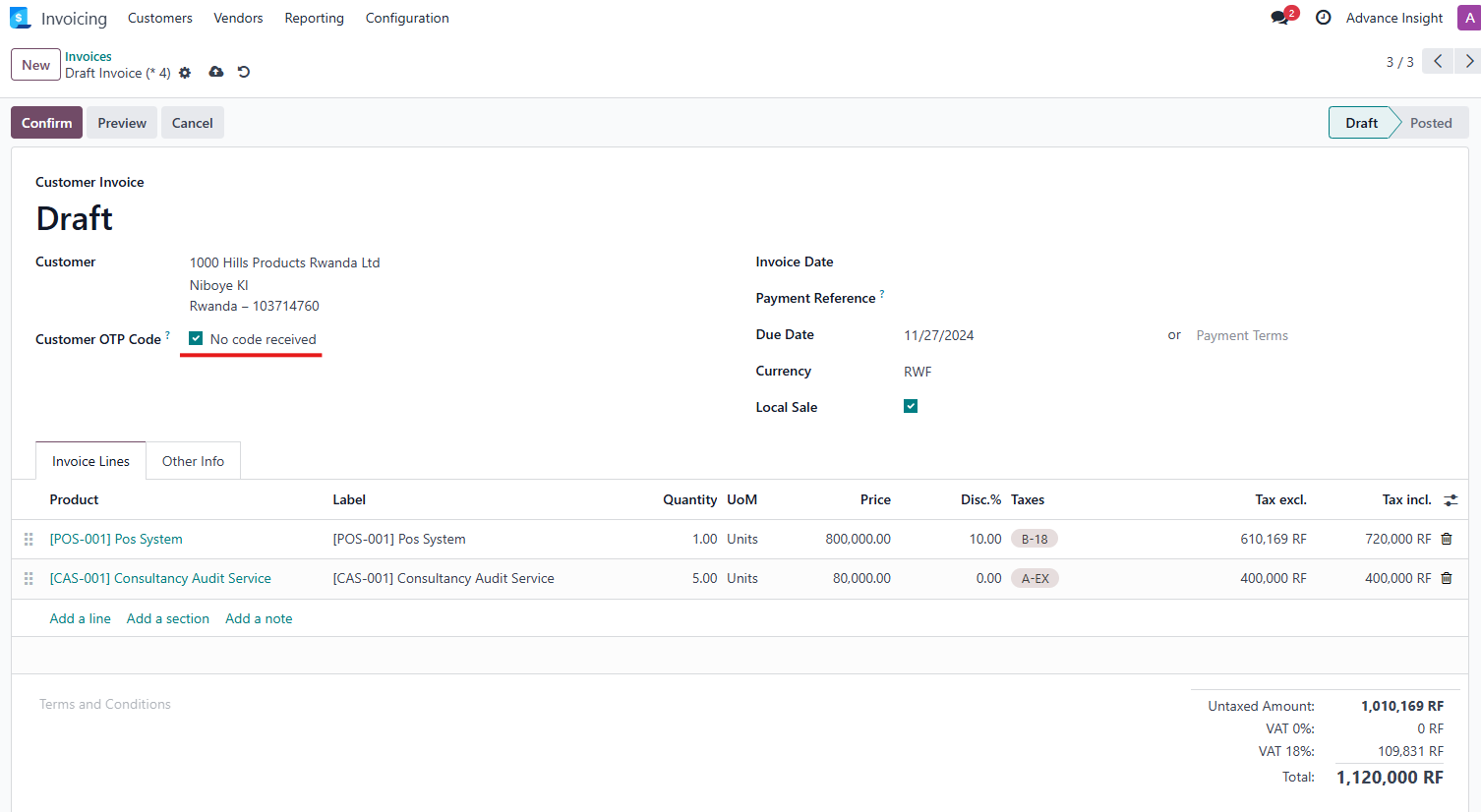
Reporting a Refund With a Credit Note¶
At the time of writing this documentation, EBM still doesn’t allow partial refunds of sales, so to be able to issue a credit note, a pre-signed (posted) invoice to refund, needs to be selected first.
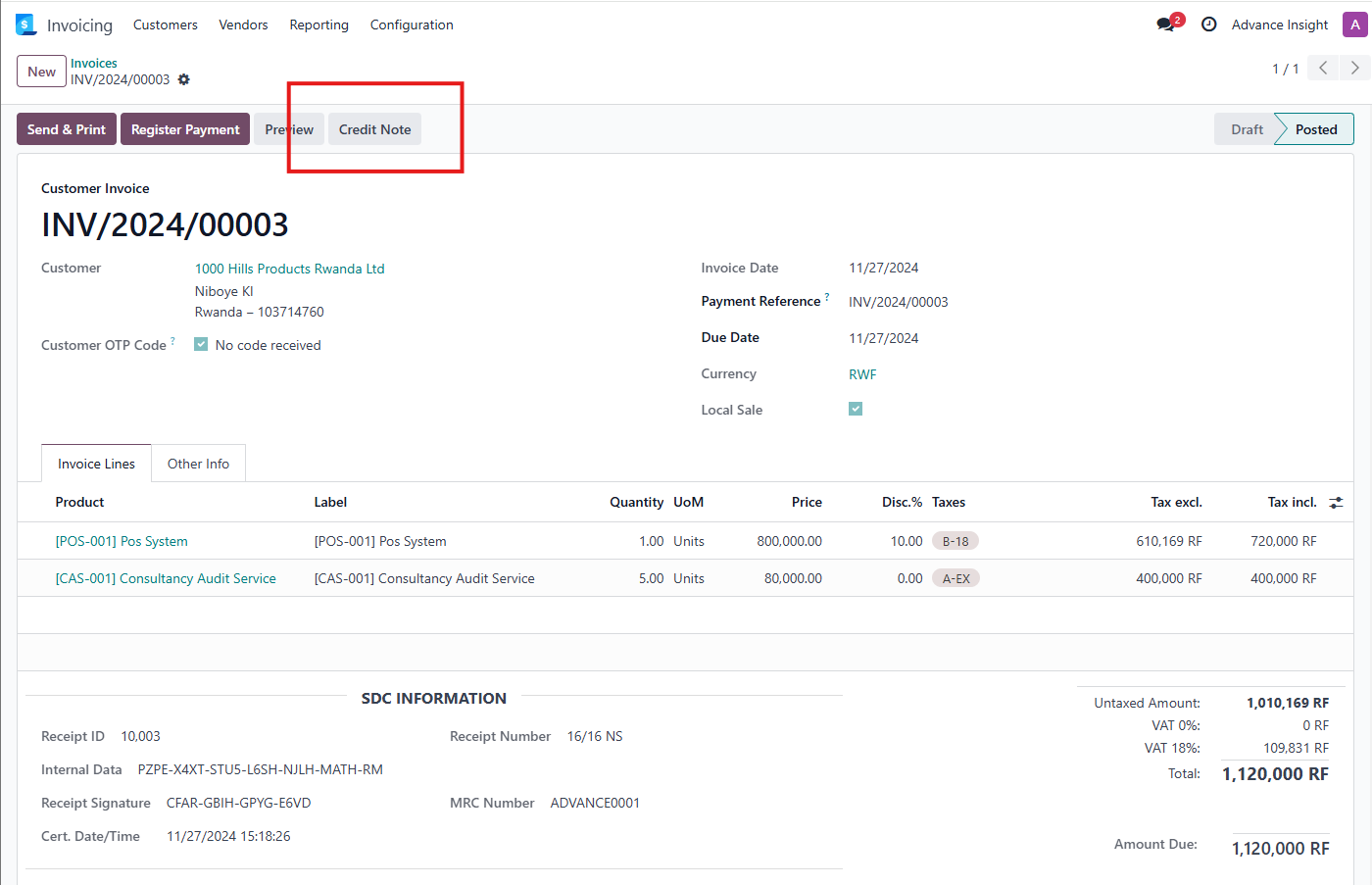
Press the invoice header button Credit Note. The refund wizard that is presented will request a reason for the refund (from selection of choices composed by EBM/RRA) and if an OTP code was received for the refund.
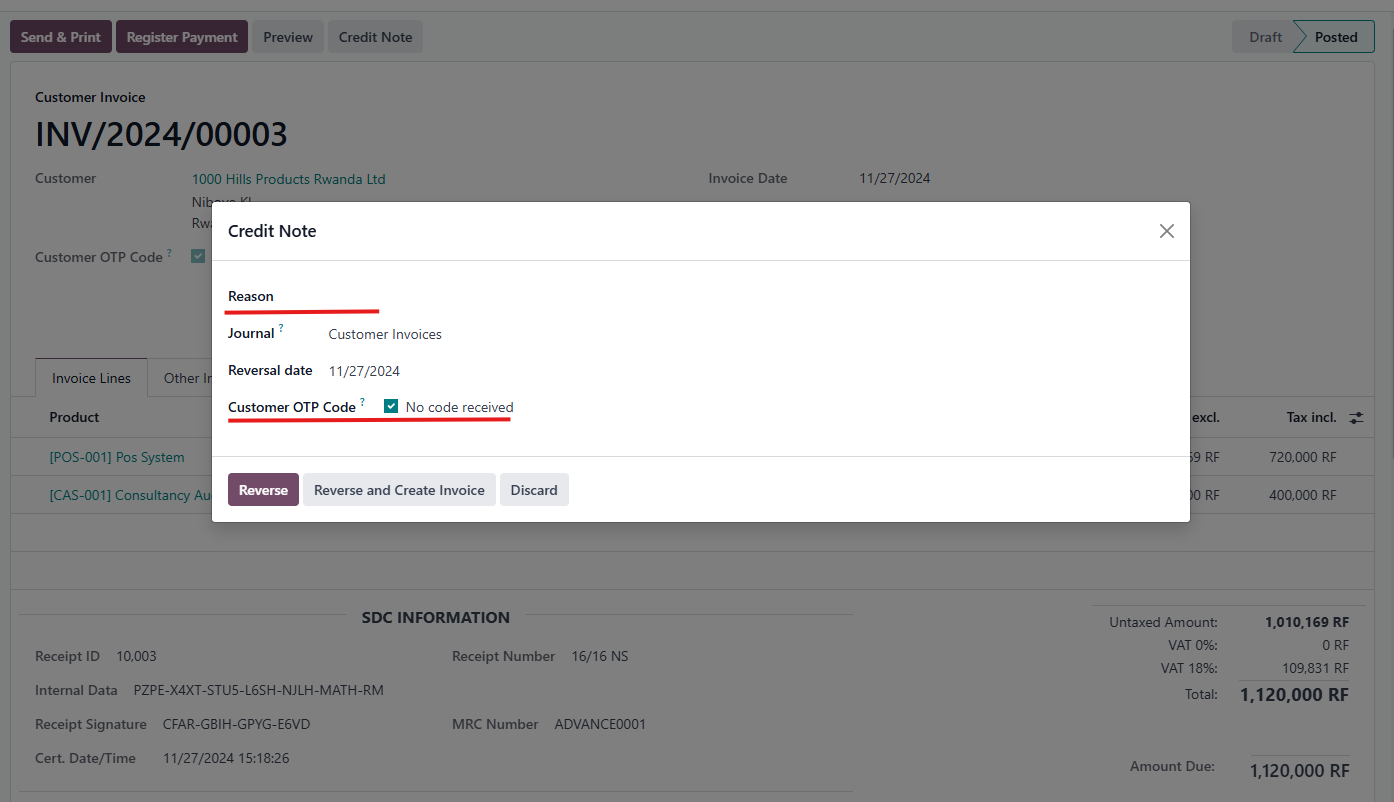
Press the Reverse button to view the credit note created or press the button Reverse and Create Invoice to create a credit note and duplicate the initial sale in draft to be changed.
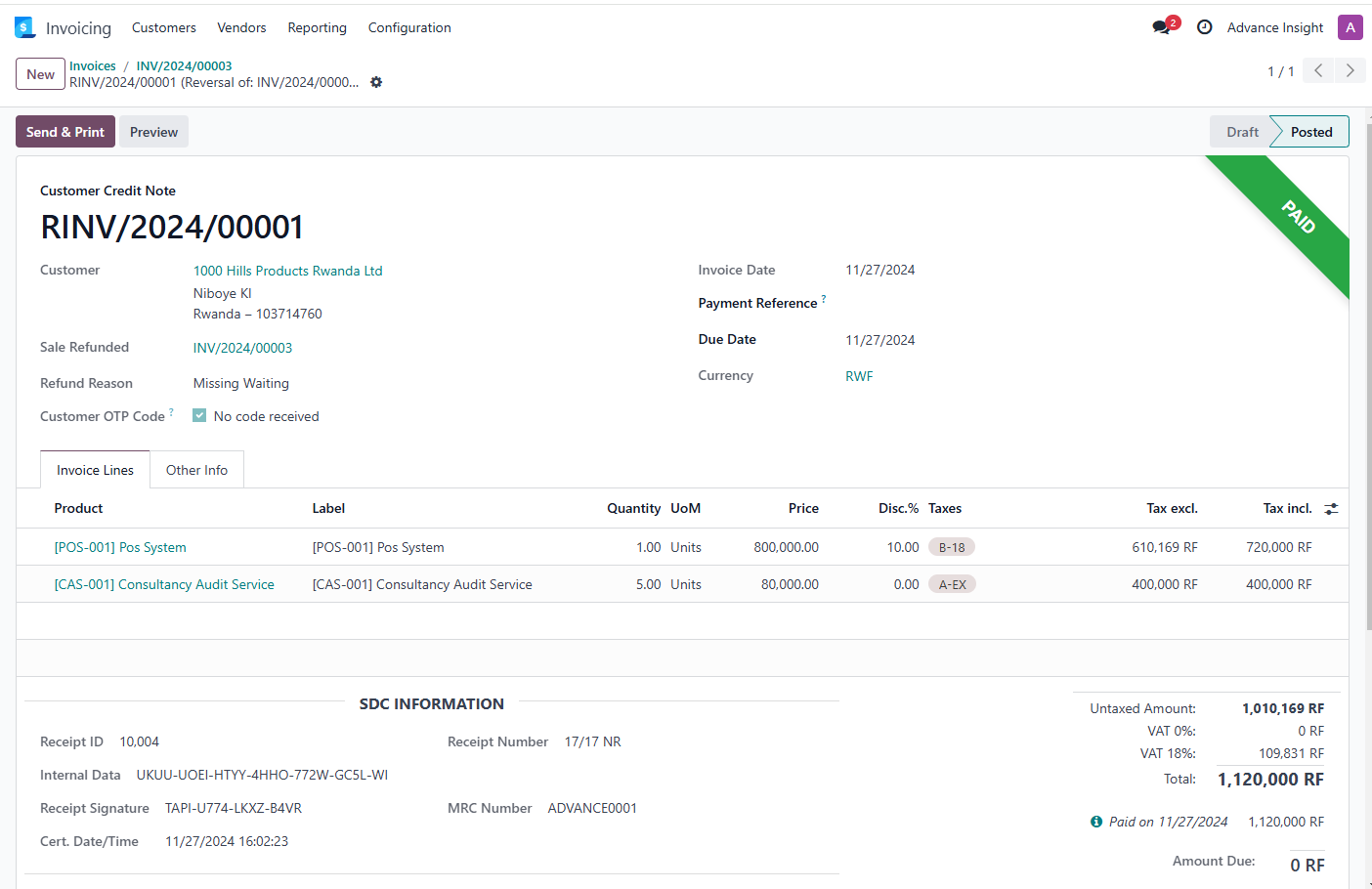
Important
Be aware that, since EBM does not allow for partial refunds, once the credit note is created, it will be posted automatically, never allowing any changes to be done to it, fully reverting the invoice.
Note
If a partial refund needs to be done, the initial sale needs to be fully refunded through a credit note and a new draft invoice needs to be created.