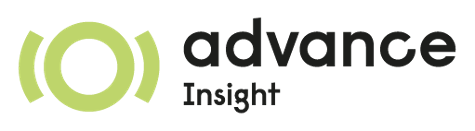Purchases / Expenses Reporting¶
To report a purchase/expense a bill needs to be created or received by EBM, confirmed and reported as paid.
Automatically Receiving Local Expenses¶
Odoo requests EBM, every 15 minutes (by default), local purchases and local supplier credit notes that were reported by the supplier with the TIN number of the initialized company.
These purchases/credit notes will appear on the Bills/Refunds views accordingly, on the Accounting/Invoicing application, and will be created as draft records.
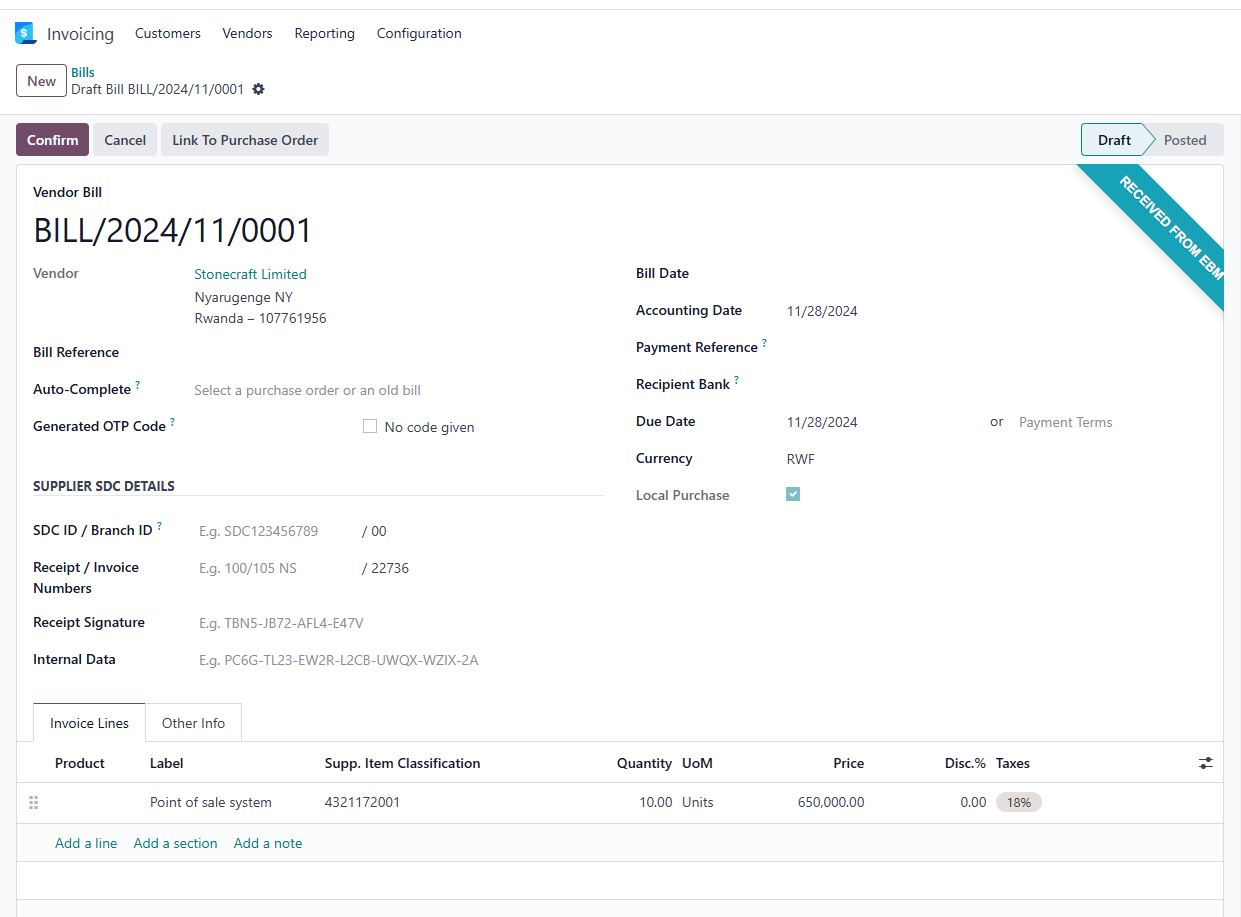
The first time that a product/service is received this way, the Odoo product should be added to each line of the bill / supplier refund. The next time Odoo receives from EBM the same product/service, from the same supplier, Odoo will map the product automatically with what was defined on the previous purchase record.
Once the products are set, the bill/refund can then be confirmed.
Important
The product needs to be set on each line since the product code and other details of the product will be needed to report the purchase to EBM.
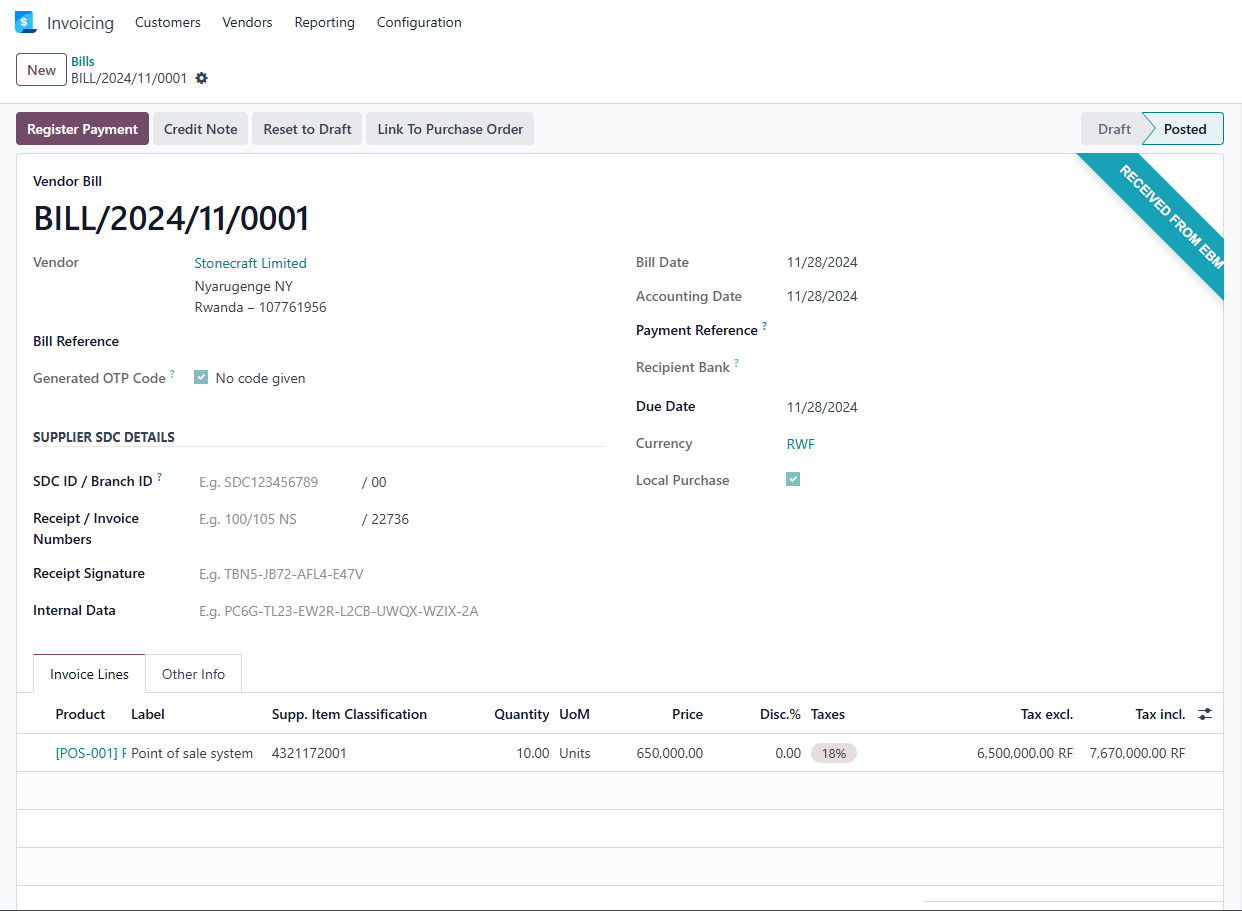
If the products are tangible products and stock levels should be updated, a purchase order should be created from the received bill. To do so, press the header button Link To Purchase Order on the bill.
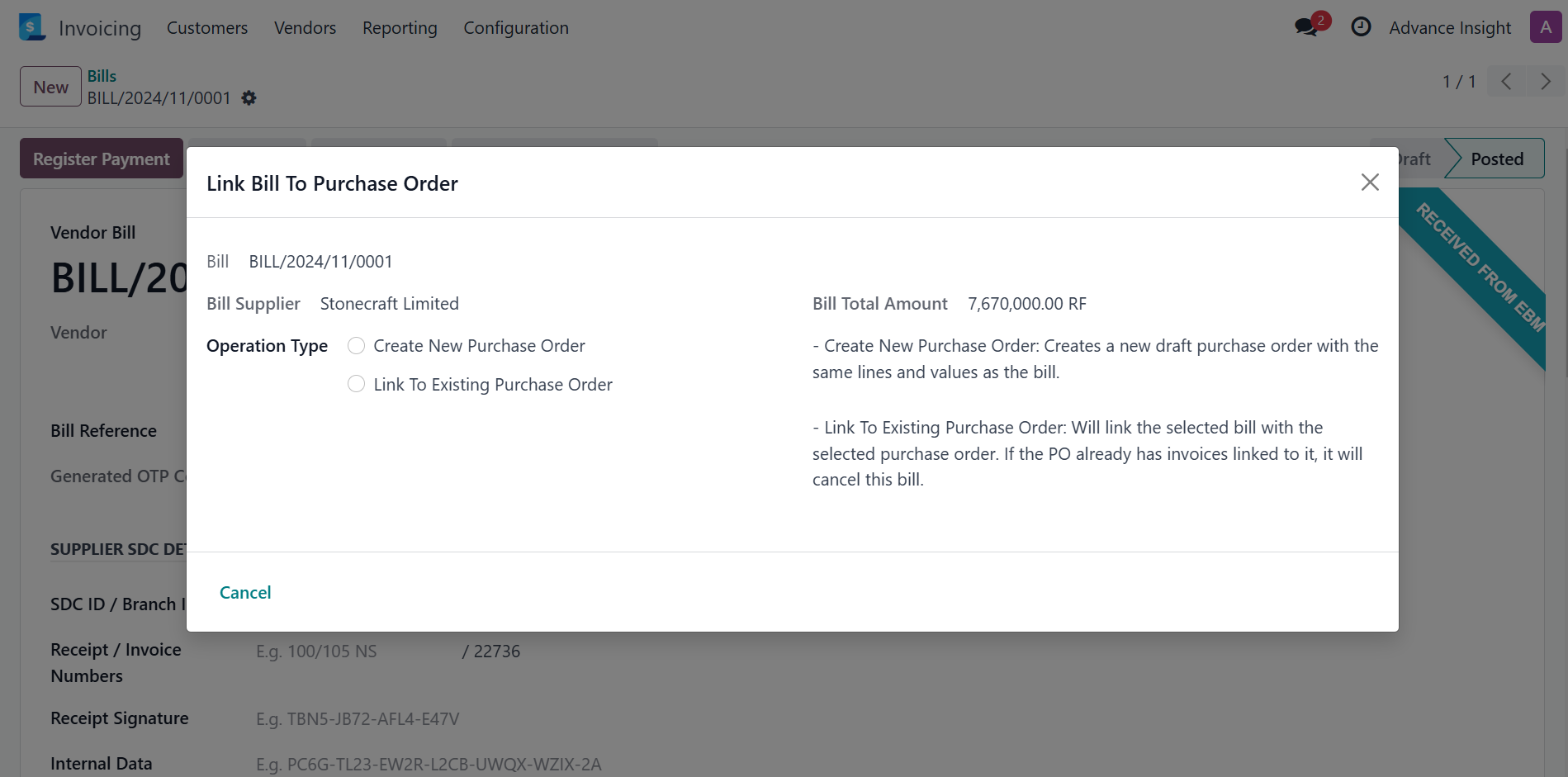
Here the user can choose to create a new purchase order, or link the bill to an already created purchase order.
Manually Creating Expenses To Report To EBM¶
If the bill wasn’t received from EBM, the user can create the bill manually.
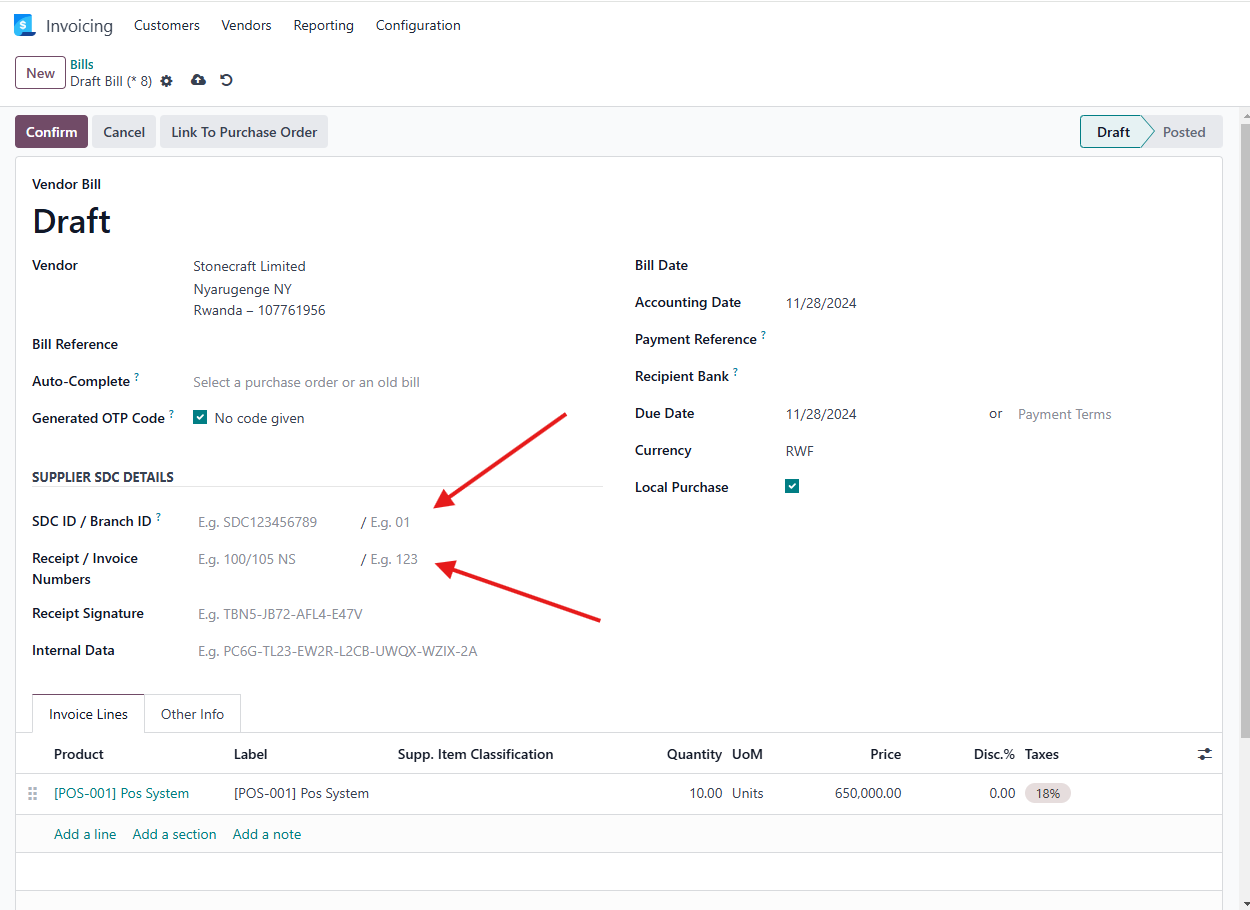
If done this way, it’s important to set the supplier branch code and invoice number that can be found on the receipt/invoice issued by the supplier. All other SDC details will not be reported to EBM but they can be inserted for record keeping.
Reporting Expenses To EBM¶
Once the bill is confirmed/posted, it wasn’t yet reported to EBM. Only when a payment is registered to it, either fully or partially, will the expense be reported to EBM.
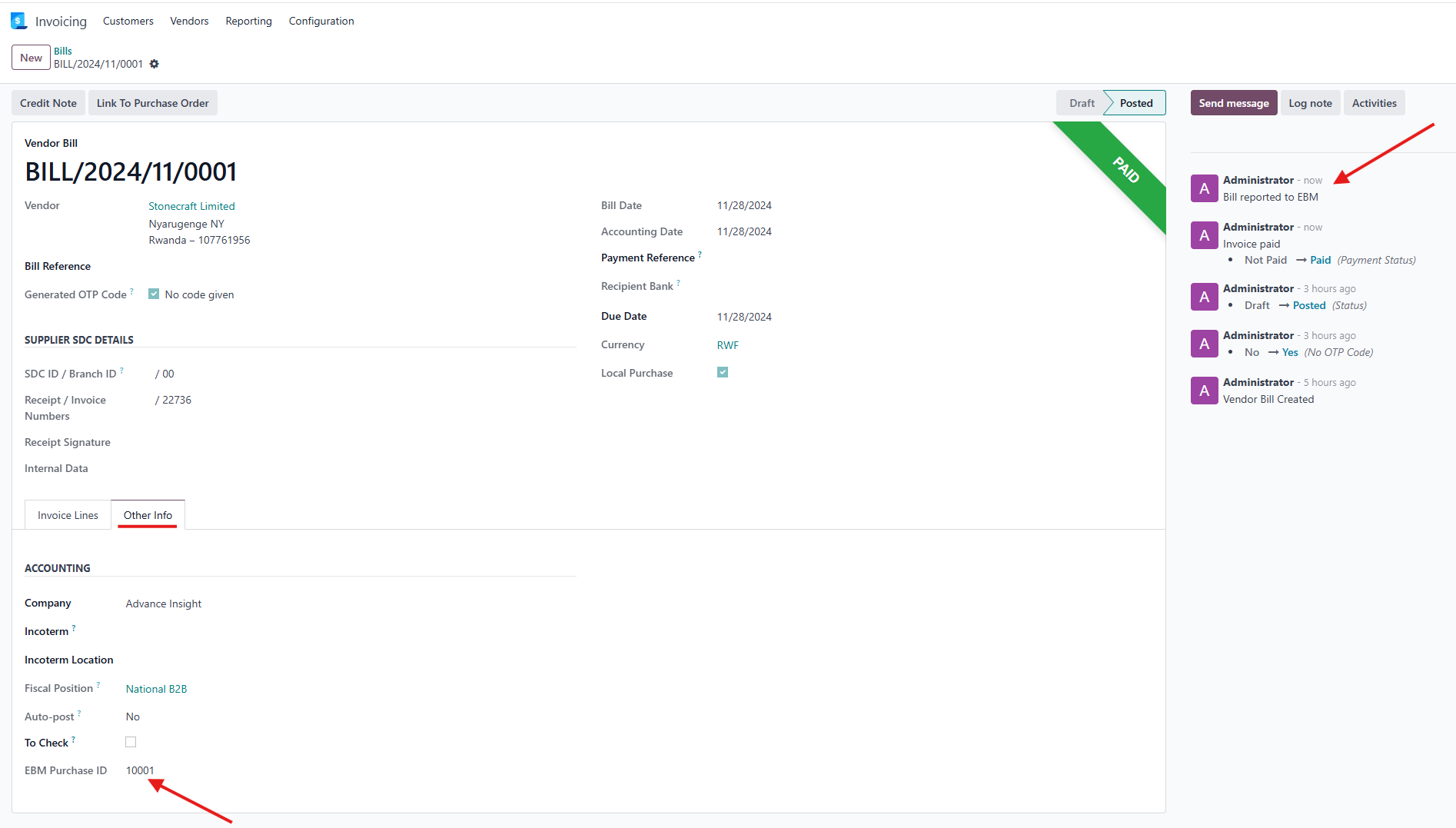
You will have indication of this either by the chatter message or by the purchase report ID that can be found on the tab Other info.