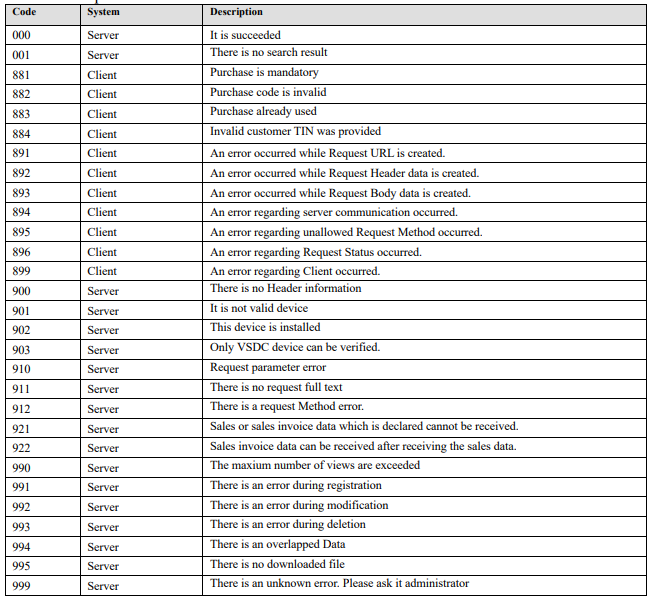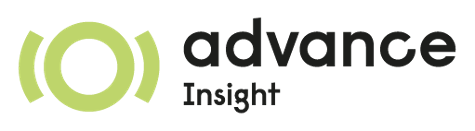Installation / Setup¶
To use the EBM connector on Odoo the following setup needs to be done:
Install the connector application¶
To install the connector, go to the Apps application and search for the Rwanda EBM Connector application and install it.
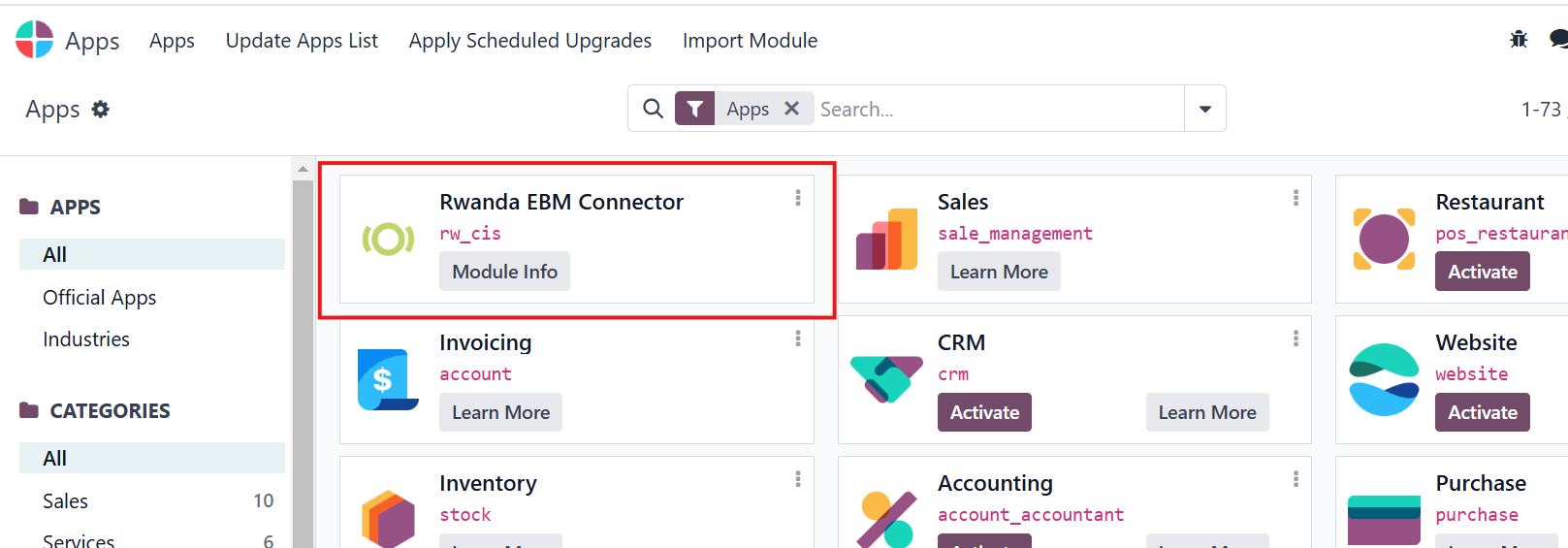
Once the connector application is installed, the connector initialization needs to be perform to perform a handshake between your Odoo database and the VSDC.
Initialize the connector¶
Once the connector application is installed the initialization of the connector needs to be done to start using the connector.
To do so, go to and select an entity that you would like to connect to EBM.
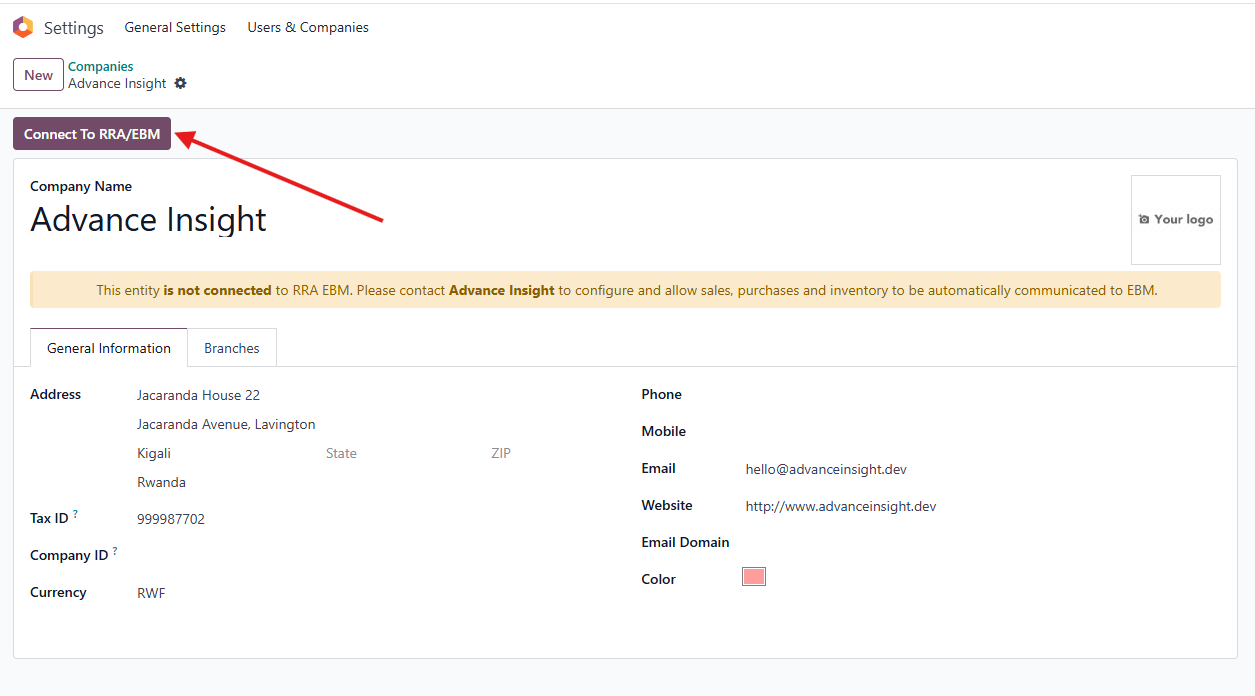
A warning label will inform the user that the selected entity is not connected to EBM.
Important
To perform the initialization, the entity currency needs to be set as RWF (Rwanda Francs)
Select the header button Connect to RRA/EBM, this will open a popup wizard to add some configurations.
Important
Make sure that the country of the entity is set as Rwanda for Odoo to display the connection button.
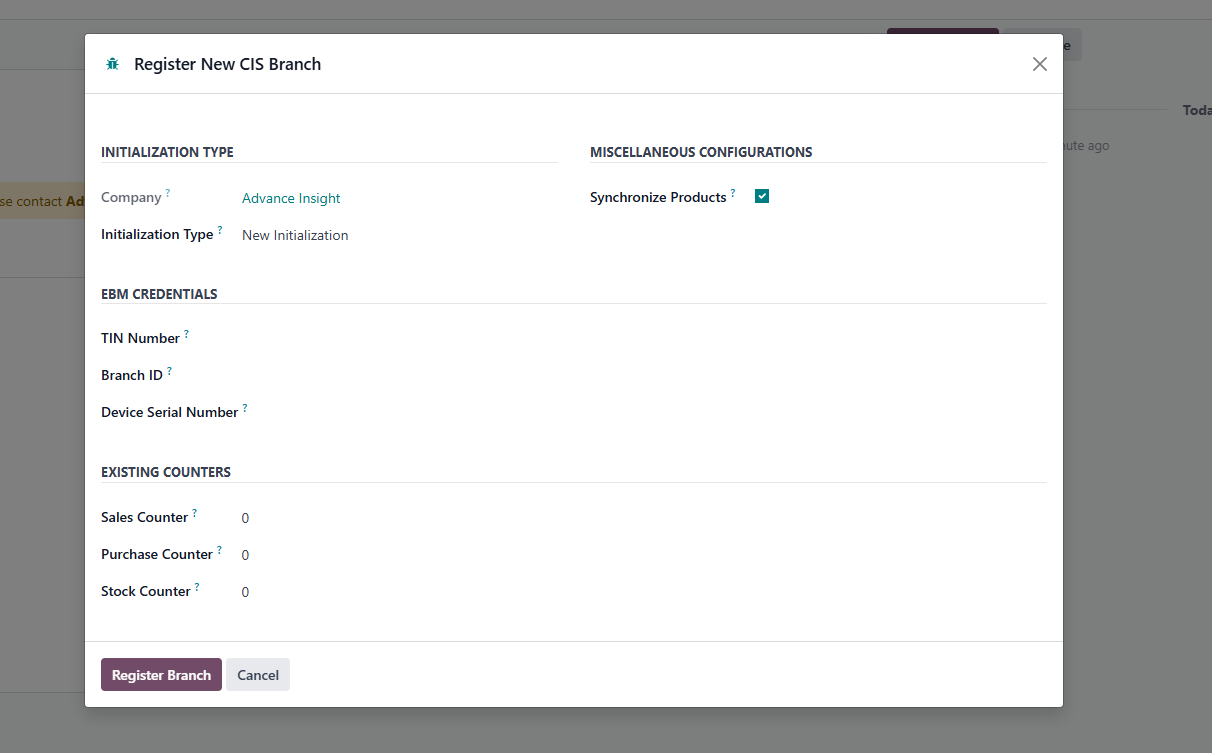
Leave the Initialization Type as
New Initialization.Set the entity TIN number, Branch ID and Serial Number under the section
EBM Credentials.If Synchronize Products is selected, upon successful initialization, Odoo will fetch all products previously added on EBM inserted account, and create them on Odoo.
Leave all counters as 0 for a first initialization.
Once all of the above are set, press the footer button Register Branch. This operation might take a minute to conclude.
If the initialization is successful, the popup wizard will close and the entity will show a successful label indicating that it is now connected to EBM.
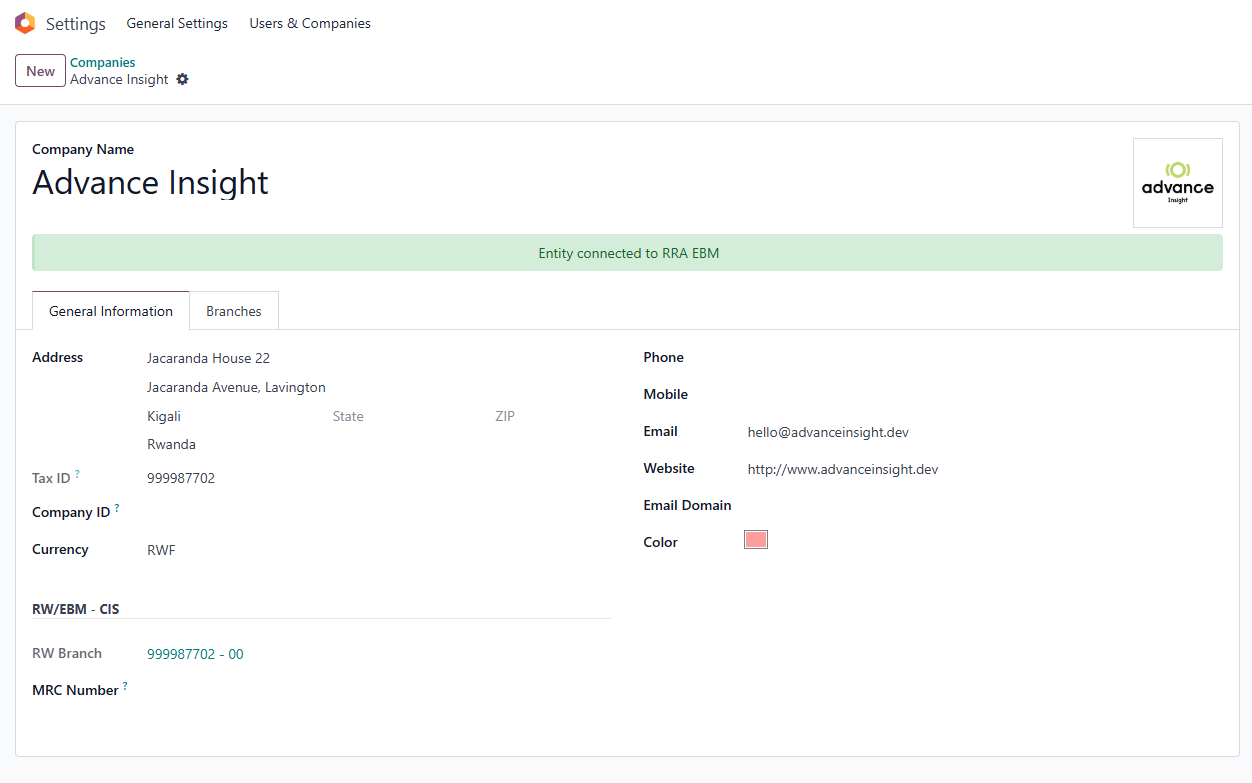
Warning
It is possible that the initialization is not successfull, if that is the case, Odoo will show an Invalid Operation warning message with a code and message received from EBM.
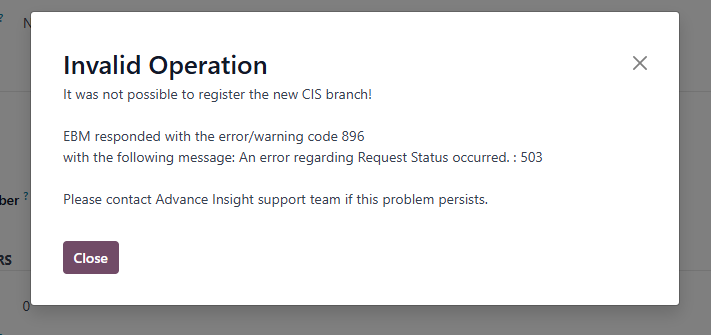
If that happens please reach out to Advance Insight support team or RRA support team.
List of EBM response codes: