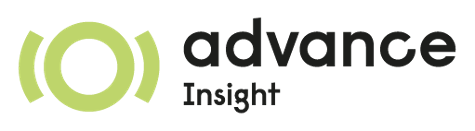Accounting localization¶
Warning
This tutorial requires knowledge about how to build a module in Odoo (see Server framework 101).
Installation procedure¶
On installing the account module, the localization module corresponding to the country code of the company is installed automatically. In case of no country code set or no localization module found, the l10n_generic_coa (US) localization module is installed by default. Check post init hook for details.
For example, l10n_ch will be installed if the company has Switzerland as country.
Building a localization module¶
The structure of a basic l10n_XX module may be described with the following __manifest__.py file:
{
"name": "COUNTRY - Accounting",
"version": "1.0.0",
"category": "Accounting/Localizations/Account Charts",
"license": "LGPL-3",
"depends": [
"account",
],
"data": [
"data/other_data.xml",
"views/xxxmodel_views.xml",
],
"demo": [
"demo/demo_company.xml",
]
}
Your worktree should look like this
l10n_xx
├── data
│ ├── template
│ │ ├── account.account-xx.csv
│ │ ├── account.group-xx.csv
│ │ └── account.tax.group-xx.csv
│ └── other_data.xml
├── views
│ └── xxxmodel_views.xml
├── demo
│ └── demo_company.xml
├── models
│ ├── template_xx.py
│ └── __init__.py
├── __init__.py
└── __manifest__.py
In the first file models/template_xx.py, we set the name for the chart of accounts along with some basic fields.
See also
Chart of Accounts¶
Accounts¶
See also
Obviously, Chart of Accounts cannot exist without Accounts. You need to specify them in data/account.account.template.csv.
Warning
Avoid the usage of
asset_cashaccount_type! Indeed, the bank & cash accounts are created directly at the installation of the localization module and then, are linked to anaccount.journal.Only one account of type payable/receivable is enough for the generic case. We need to define a PoS receivable account as well however. (linked in the CoA)
Don’t create too many accounts: 200-300 is enough. But mostly, we try to find a good balance where the CoA needs minimal adapting for most companies afterwards.
Account groups¶
See also
Account groups allow describing the hierarchical structure of the chart of accounts. The filter needs to be activated in the report and then when you decollapse into journal entries it will show the parents of the account.
It works with the prefix start/end, so every account where the code starts with something between start and end will have this account.group as the parent group. Furthermore, the account groups can have a parent account group as well to form the hierarchy.
Taxes¶
See also
To add taxes you first need to specify tax groups. You normally need just one tax group for every tax rate, except for the 0% as you need to often distinguish between exempt, 0%, not subject, … taxes.
This model only has two required fields: name and country. Create the file data/template/account.tax.group-xx.csv and list the groups.
Now you can add the taxes via data/template/account.tax-xx.csv file. The first tax you define that is purchase/sale also becomes the default purchase/sale tax for your products.
Tax Report¶
The tax report is declared in the Invoicing (account) app, but the report is only accessible when Accounting (account_accountant) is installed.
See also
In the previous section, you noticed the fields invoice_repartition_line_ids or refund_repartition_line_ids and probably understood nothing about them. Good news: you are not alone on this incomprehension. Bad news: you have to figure it out a bit. The topic is complicated. Indeed:
accounting_localization/tax_report.dot > Graph not rendered because `dot` is not installed
The simple version is that, in the tax template, you indicate in the invoice/refund repartition lines whether the base or a percentage of the tax needs to be reported in which report line (through the minus/plus_report_line_ids fields). It becomes clear also when you check the tax configuration in the Odoo interface (or check the docs Tax References, Tax Repartition References).
So, once you have properly configured taxes, you just need to add the data/account_tax_report_data.xml file with a record for your account.report. For it to be considered as a tax report, you need to provide it with the right root_report_id.
<odoo>
<record id="tax_report" model="account.report">
<field name="name">Tax Report</field>
<field name="root_report_id" ref="account.generic_tax_report"/>
<field name="country_id" ref="base.XX"/>
</record>
...
</odoo>
… followed by the declaration of its lines, as account.report.line records.
Fiscal positions¶
Specify fiscal positions in the data/template/account.fiscal.position-xx.csv file.
Final steps¶
Finally, you may add a demo company, so the localization can easily be tested in demo mode.
Accounting reports¶
See also
Accounting reports should be added via a separate module l10n_XX_reports that should go to the enterprise repository.
Basic __manifest__.py file for such a module looks as following:
{
"name": "COUNTRY - Accounting Reports",
"category": "Accounting/Localizations/Reporting",
"version": "1.0.0",
"license": "OEEL-1",
"depends": [
"l10n_XX", "account_reports"
],
"data": [
"data/balance_sheet.xml",
"data/profit_and_loss.xml",
],
"auto_install": True,
}
Functional overview of financial reports is here: Reporting.
Some good examples:
You can check the meaning of the fields here:
If you gave a root_report_id to your report, it is now available in its variant selector. If not,
you still need to add a menu item for it. A default menu item can be created from the form view of
the report by clicking on . You will then need to
refresh the page to see it. Alternatively, to create a dedicated section for a totally new report in
the Reporting menu, you need to create a new ir.ui.menu record (usually in the main
l10n_XX module) and a new ir.actions.client (usually in the new report XML file) that calls the
account.report with the new report id. Then, set the new menu as parent_id field in the
action model.